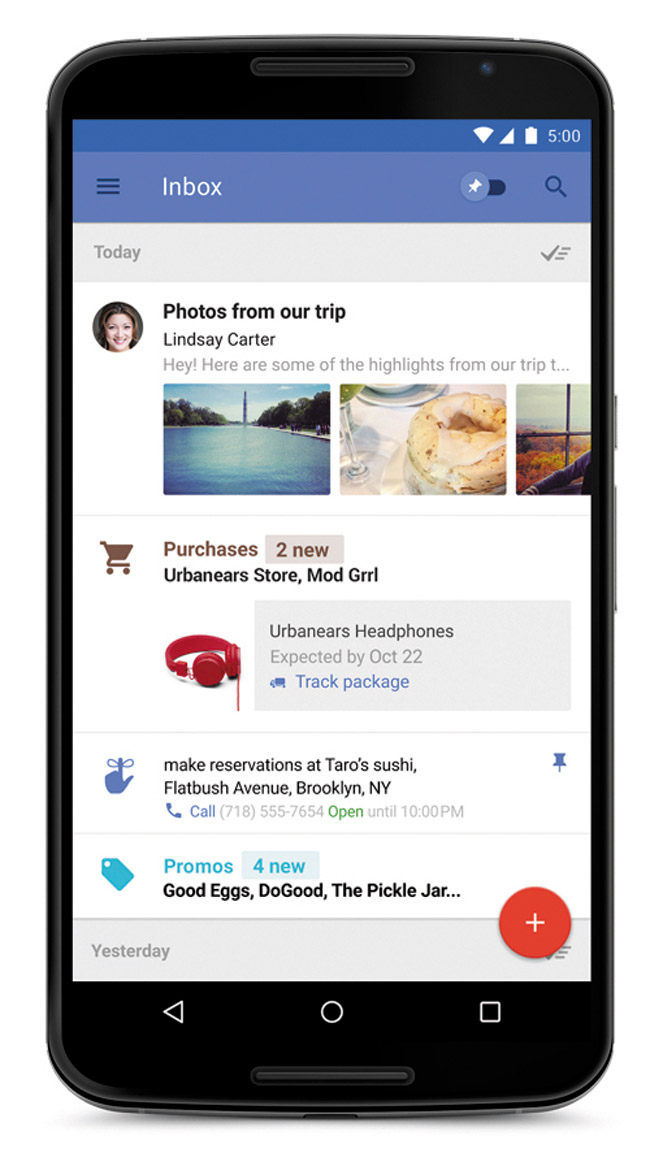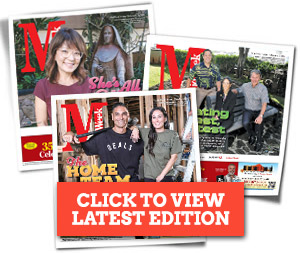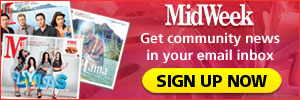Getting Organized With Google’s Inbox
If you’re a Gmail user, you may have received an invite to Google’s new Inbox. If you haven’t heard of it, Inbox is an invite-only app that gives you a new front end to Gmail and your other inboxes with an easy-on-the-eyes interface, and functions that make your messages manageable instead of a big pile of email.
If your mess of messages is anything like mine, you probably see a bunch of notifications from all the social media, breaking news, stock quotes, sales promotions, etc.
Inbox takes a new approach that will help you organize your email. First, you can snooze emails, much like Outlook’s function of snoozing notifications (or an alarm clock). You can have your email pop back up after a set time, so you don’t have to deal with it. The email remains snoozed until you move it back.
On a similar note, you can create reminders. If you’re already using Google Now, you should be familiar with this. These reminders hang around as sticky posts in the Inbox and Pinned view. You can remind yourself of just about anything.
A good example is gifts you need to buy when a promotional email pops-in, then conveniently the reminder will be included next to the email.
For further organization in mind, the Low Priority feature makes an attempt to sift out automatic emails, special offers, social media notifications, confirmation messages, etc. It works similar to marking an email as “not important” in the Gmail interface.
These unimportant messages can be bundled in the main Inbox view, or you can opt to have them skip the main view automatically in the Low Priority label settings. You can then move these messages among other bundled groups, depending on how you want to use it, and Google Inbox will set up automatic filters.
Another great feature is Bundles, which puts together your reminders, emails and information cards. It groups related emails in your inbox; it combines labels, filters and Gmail’s smart tabs all in one. You also can create your own bundles with existing labels, or by making new ones.
While in Gmail, filters and labels were separate things; with Inbox, they are tied directly together.
One of my favorite features is Marked as Done, since those items are removed from the inbox.
Swipe right and bam, it’s gone and done. I always get a warm, fuzzy feeling when I’m able to cross something off a list, and that’s what Done does. You still can search for it, but it won’t be cluttering up your space.
My other favorite thing about Inbox is that it aims to provide you with the information you need without having to dive into an email or search for information elsewhere. For example, emails with photo attachments embed the photos right into your inbox, or you’ll be able to see the status of your flight with emails with flight information.
Yes, my email is a hot mess, but Inbox’s method of being able to just swipe through all my messages so quickly gives me a sense of accomplishment. If nothing else, Inbox is a great approach to email. The service understands you’re not just reading your email, but you’re doing things with it. Request an invite here: google.com/inbox.
clickchick@outlook.com